java method calling
Methods don't do anything until you call them into action. Before we see how,
let's add another class to the project. We can then put all the methods there,
instead of clogging up the main class. (You'll start learning more about classes
in the next section.)
Start a new Java Application project. Give your project a name, and rename
the Main method to something else. Then click Finish. In the image below, we've
called our project
prjmethods, and the class
TestMethods:
To add a new class to your project, click
File from the NetBeans menu.
From the File menu, select
New File. You'll see a dialogue box appear.
In the
Categories section select
Java, and in the
File Types
section select
Java Class. Then click the Next button at the bottom.
In step two, type a name for your new class. We've called ours
MyMethods.
You can leave everything else on the defaults:
So we're creating a second class called
MyMethods which will be in the
Project
prjmethods. Click the Finish button and your new class file will
be created. A new tab will appear in the NetBeans software, with some default
comments about how to change templates. You can delete these comments, if you
like. You should be left with the following code window:
The thing to notice is that there's no Main method this time - just a blank
class with the name you chose, and a pair of curly brackets for your code. Let's
add one of our methods. So add the following code to your class:
This is the
int method we met earlier with the name total. It has nothing
between the round brackets, which means we're not going to be handing it any
values. All the method does is to add up 10 + 10 and store the answer in a variable
called
a_Value. This is the value that will be returned from the method.
The value after the keyword return must match the return type from the method
header. Ours is OK because they are both
int.
(It's important to bear in mind that the
a_Value variable can't be seen
outside of the total method: Any variable set up inside of a method can't be
accessed outside of that method. It's known as a
local variable - it's
local to the method.)
To call the total method, select your TestMethods tab in NetBeans, the one
with your Main method. We're going to call the total method from the Main method.
The first thing to do is to create a new object from our MyMethods class. Add
the following line to your Main method:
To create a new object from a class you start with the name of the class,
MyMethods
in our case. This is in place of int, double, String, etc. In other words, the
type of variable you're creating is a MyMethods variable. After a space, you
type a name for your new MyMethods variable. We've called ours
test1.
(It's underlined because we haven't done anything with it yet. This is a NetBeans
underline.)
An equals sign comes next, followed by the keyword
new. This means
new
object. After the keyword
new, type a space followed by your class
name again. The class name needs a pair of round brackets after it, this time.
End the line in the usual manner, with a semi-colon.
What we've done here is to create a new MyMethods object with the name test1.
Our
total method inside of the class
MyMethods will now be available
from the Main method of the TestMethods class.
To call the total method into action, add this line:
We're setting up an
int variable with the name
aVal. After an
equals sign comes the name of our class, test1. To access methods in the class,
type a dot. NetBeans will display a popup box with the available methods:
Our total variable is on the list (the others are built in methods). The round
brackets are empty because our method doesn't accept values, but the return
type, int, is displayed to the right.
Double click total to add it to your code. Then type a semi-colon to end the
line.
Finally, add a print line:
When the code is run, the Output window will display the following:
So to call a method that returns a value, note what value is being returned
by your method. Then assign this value to a new variable,
aVal in our
case. But the method should be available when you type a dot after your object
name.
If your method is of type void, however, you don't need to assign it to a new
variable like aVal. As an example, switch back to your MyMethods class, and
add the void method you met earlier:
This new method is called
print_text. Again, it has an empty pair of
round brackets as we're not handing it any values. All it does is to print out
some text.
Once you've added the void method, switch back to your TestMethods class. Add
the following line:
test1.print_text( )
As soon as you type the dot, you should see the new method appear on the list:
Both of our methods are now on the list,
total and
print_text.
The values that they return are displayed on the right,
int and
void.
Because the print_text method is a void method, you don't need to set up a
return value. All you need is the name of your object, a dot, and the void method
you want to call. Java will then just get on with executing the code inside
of your method.
Run your code and your Output window should display the following:
In the next part, we'll take a closer look at passing values to methods





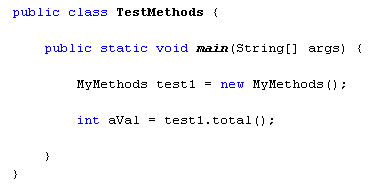



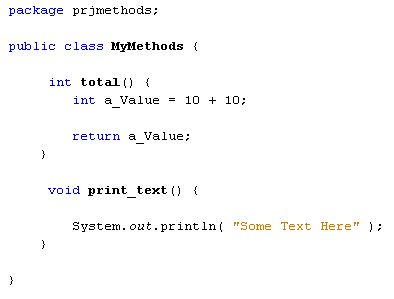











No comments :
Post a Comment